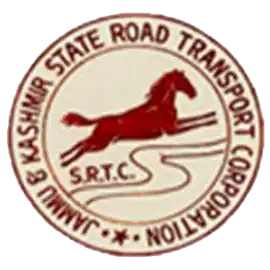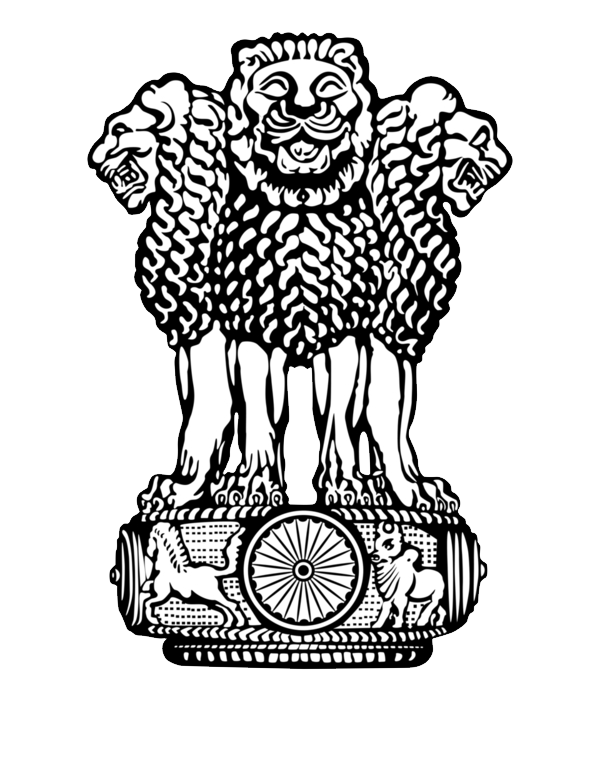Following features are incorporated in the JKSRTC website to make it accessible
- Skip to Main Content: Quick access to the core content on the page will be provided without going through repetitive navigation using the keyboard.
- Accessibility Options: Options to change the size of the text, set a color scheme and increase the text spacing are provided.
- Identification of file type and file size: Information about alternate file types, such as PDF, Word, Excel along with the file size has been provided within the link text to help users identify the same. In addition, icons for different file types have been provided with the links. This helps users in deciding whether they wish to access the link. For example, if a link opens a PDF file, the link text specifies its file size and file type.
- Headings: The Web page content is organized using appropriate headings and subheadings that provide a readable structure. H1 indicates the main heading, whereas H2 indicates a subheading.
- Titles: An appropriate name for each Web page is specified that helps us to understand the page content easily.
- Alternate Text: Brief description of an image is provided for users with visual disability. If you are using a browser that supports only text or have turned off the image display, you can still know what the image is all about by reading the alternate text in absence of an image. In addition, some browsers display the alternate text in the form of a tooltip when the user moves the mouse pointer over the image.
- Consistent Navigation Mechanism: Consistent means of navigation and style of presentation throughout the Website will be incorporated.
- Customized Text Size: Changing the size of the text refers to making the text appearing smaller or bigger from its standard size. There are five options provided to you to set the size of the text that affects the readability. These are:
- Largest: Displays information in the largest font size.
- Larger: Displays information in a font size larger than the standard font size
- Larger: Displays information in a font size larger than the standard font size
- Smaller: Displays information in a font size smaller than the standard font size.
- Smallest: Displays information in the smallest font size.
-
Adjust contrast scheme: The website will provide different schemes to enable users with visual impairments, such as low vision and color blindness to view the web page information with ease. Facility available for changing the contrast of the web pages. Changing the color scheme refers to applying a suitable background and text color that ensures clear readability. There are two options provided to you to change the color scheme. These are:
- High Contrast: Applies the black color as the background and suitable colors to the text on the screen to improve readability.
- Standard Contrast: Brings the screen back to its original appearance.
Note: Changing the color scheme does not affect the images on the screen.
-
Increase text spacing: Accessibility Options page provides with an option to increase white space between words. White space can be increased upto two levels. This option is helpful for users with visual and learning impairments who find it difficult to read the information which is presented using little white space between words. Changing the spacing of text refers to increasing the white space between two words from the default white space to improve readability for users with visual and learning impairments. There are three options provided to you to set the white space between words that affect readability. These are:
- Default: Allows to set the white space between two words to standard width.
- Wider: Allows to increase the white space between two words than the standard width.
- Widest: Allows to further increase the white space between two words than the standard width.